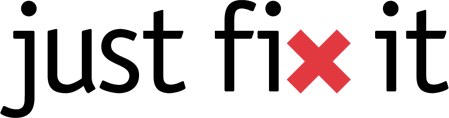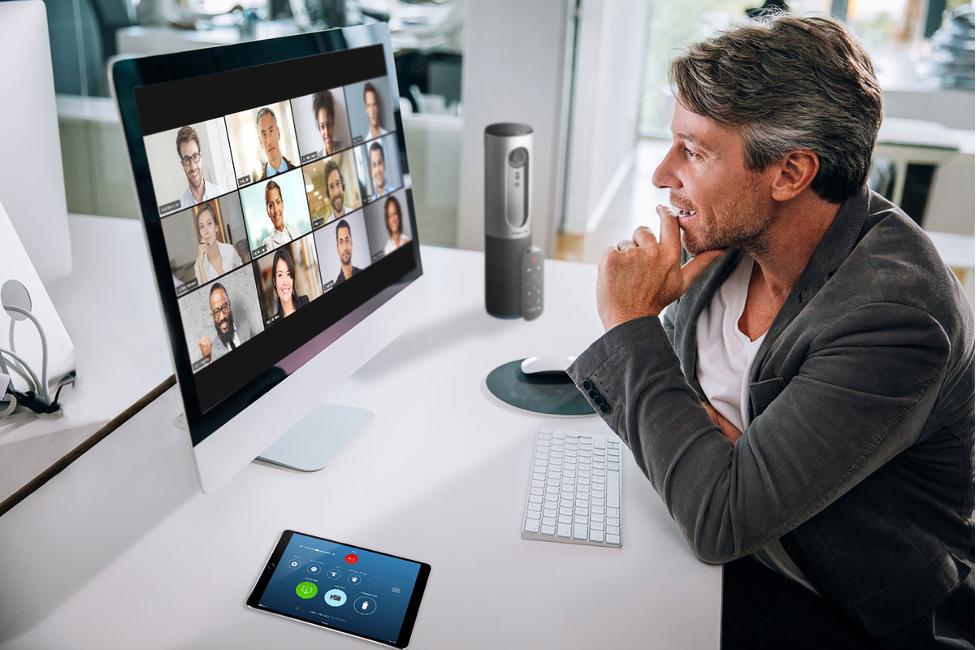For a reason that we all know all too well (a certain virus that shall not be named . . .), in the business world communicating with customers and colleagues from home via videoconferencing software is all the rage these days. Given the present circumstances, the benefits of videoconferencing are obvious. There are, however, potential pitfalls that you might want to give consideration to before your next call. Today we examine some of these considerations—and strategies for dealing with them.
A peak through the window at your home office

Perhaps the aesthetics of your home office are, putting it nicely, somewhat lacking. Or perhaps you are, to be frank, a bit messy. This is information that you might want to keep under wraps to your customers and colleagues. The good news is that you can easily sweep away these shortcomings by setting up a virtual background—either an image or a video—that says something compelling about you and your company. Here are some step-by-step instructions for Zoom.
- Open Zoom on your device;
- Click the gear icon under your profile image;
- Select the “Virtual Background” option;
- Select an image/video or upload your own.
What could be simpler than that? Life is short—so be creative. But not too creative . .
Business-appropriate background
 If, upon examining the background of your home office, you determine that it doesn’t present the professional image you aspire to convey, but you’re not keen on setting up a virtual background, you have two choices:
If, upon examining the background of your home office, you determine that it doesn’t present the professional image you aspire to convey, but you’re not keen on setting up a virtual background, you have two choices:
1) Modify the background by, for example, hiding any pinned-up notes (detailing a network password perhaps?), tickets or personal photos that you might not want others to share in a meme or on Facebook;
2) Use the background blur option that Microsoft Teams and Zoom have included.
Videoconference lighting
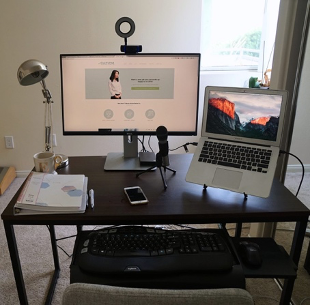 Windows has a built-in app called camera that shows the video footage that will appear on your Zoom or Teams camera. Take a minute to launch it and check that you are positioned centrally and that the lighting is—as flattering as possible. Soft, diffused, natural light from a window that you are sitting in front of is ideal. Avoid having light come at you from above, the sides or behind you as this can create unseemly shadows on your face. If well-oriented natural lighting is not an option, consider setting up a small ring light with a dimmer switch behind and just above your monitor. While you are in “mirror mode” check what viewers see.
Windows has a built-in app called camera that shows the video footage that will appear on your Zoom or Teams camera. Take a minute to launch it and check that you are positioned centrally and that the lighting is—as flattering as possible. Soft, diffused, natural light from a window that you are sitting in front of is ideal. Avoid having light come at you from above, the sides or behind you as this can create unseemly shadows on your face. If well-oriented natural lighting is not an option, consider setting up a small ring light with a dimmer switch behind and just above your monitor. While you are in “mirror mode” check what viewers see.
Screen share safely
Before sharing your screen it is essential that you close your email app in advance. It’s also vital that you close any docs containing customer names or instructions with a demo account password. Viewers can quickly screen capture while you are talking and potentially use the information gleaned in nefarious ways.
Locking up your file portal
When sharing files with other users, don’t use a wide open Drop Box or other file folders across multiple customers and users. A file can get quickly infected with a virus, or reveal confidential details about your contracts. Just Fix IT advises that businesses set up a secure portal (with SharePoint or a reputable cloud drive) where users can be limited and tracked.
Conceal your boredom

If you are multitasking (videoconferencing while watching Game 7 of the Stanley Cup finals, for example) or you find yourself yawning for whatever reason, turn off your camera and do some armchair stretches. Another potential solution during long videoconferences is to ask for a short stretch break—a suggestion for which others on the call may well thank you.
Audio only?
Consider whether video is enhancing communications. If the focus of the call is a document shared on screen, a switch to audio only might be appreciated by all participants.
Summary
Optimizing your videoconference environment in advance of your call can give you the confidence you need to communicate effectively—and securely. JFI can help with this. We have a wealth of experience understanding data privacy impacts on work settings and can customize your file sharing through Just Fix IT Cloud servers or conduct a policy audit of the way you use Microsoft Teams. Given that videoconferencing is here to stay, these are options that you would be wise to consider.
Contact us to talk about how we can help you optimize teleconferencing at your remote office.